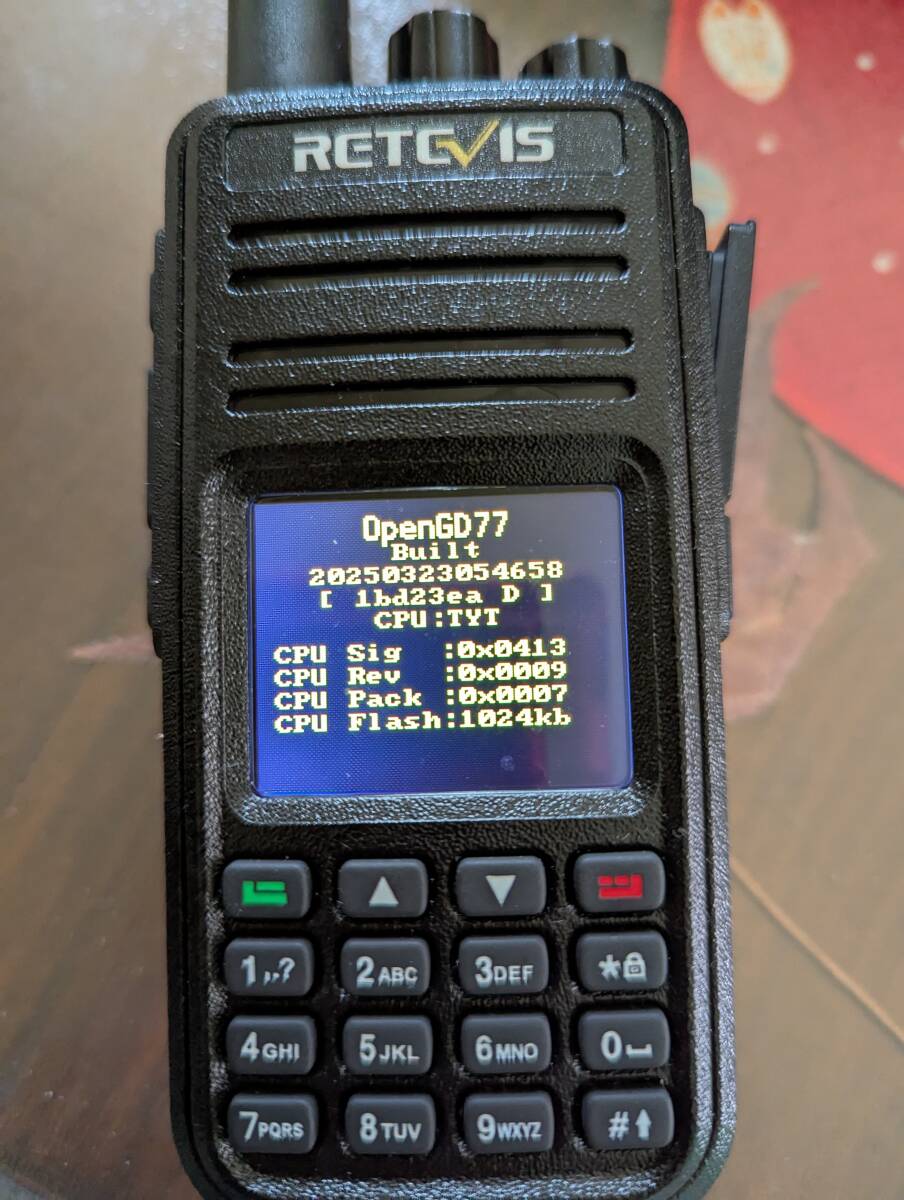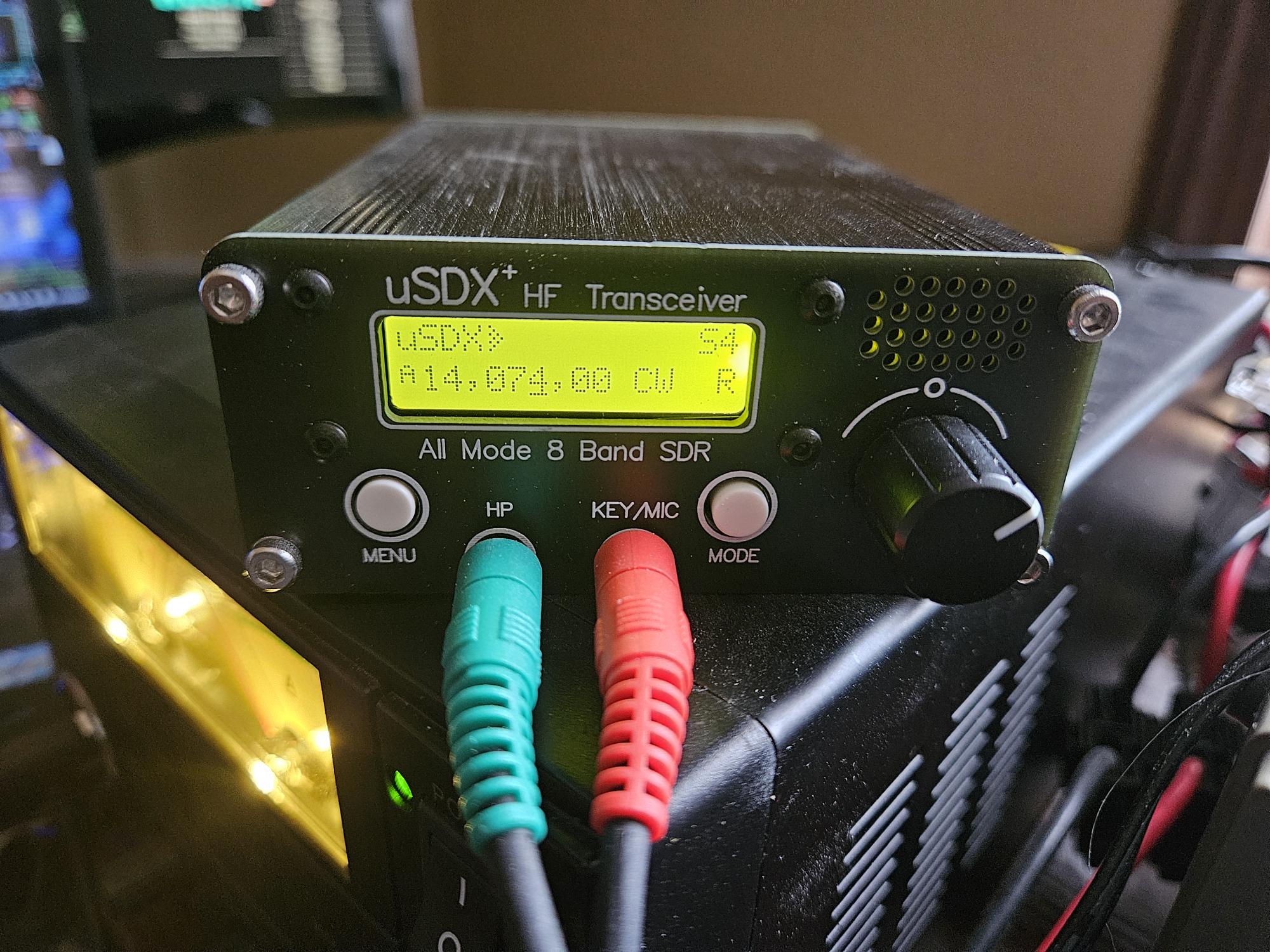WSPR
WSPR or Weak Signal Propagation Reporting is a digital mode used by ham radio operators around the world to test radio wave propagation. It is useful for understanding band openings and antenna testing.
Transmissions are narrow bandwidth 6 hz signals that include the sending station call sign, grid locator and power level. Power levels are generally 5 watts or less.
Receiving stations take the information sent and report via the internet and the results often portrayed on a map along with other reports. Unlike transmitting stations, receiving stations do not require a ham license to receive and post the results here in the USA.
Signals can be received and decoded by the PC and software that cannot be heard because the signal is below the noise level in the receiver.
The sending station or anyone else as well, can view the map and get a visual representation of where their signals were received.
My Setup
- Results can be seen live here http://www.wsprnet.org/drupal/wsprnet/map
- Software I use here is WSJT-X v.2.7.2-devel by K1JT
- Transceiver I use is a uSDX+ SDR Transceiver from Amazon
- PC is an Alienware laptop running Linux Mint 22 Cinnamon Edition
- The PC to Transceiver Interface is a Digirig Mobile Interface
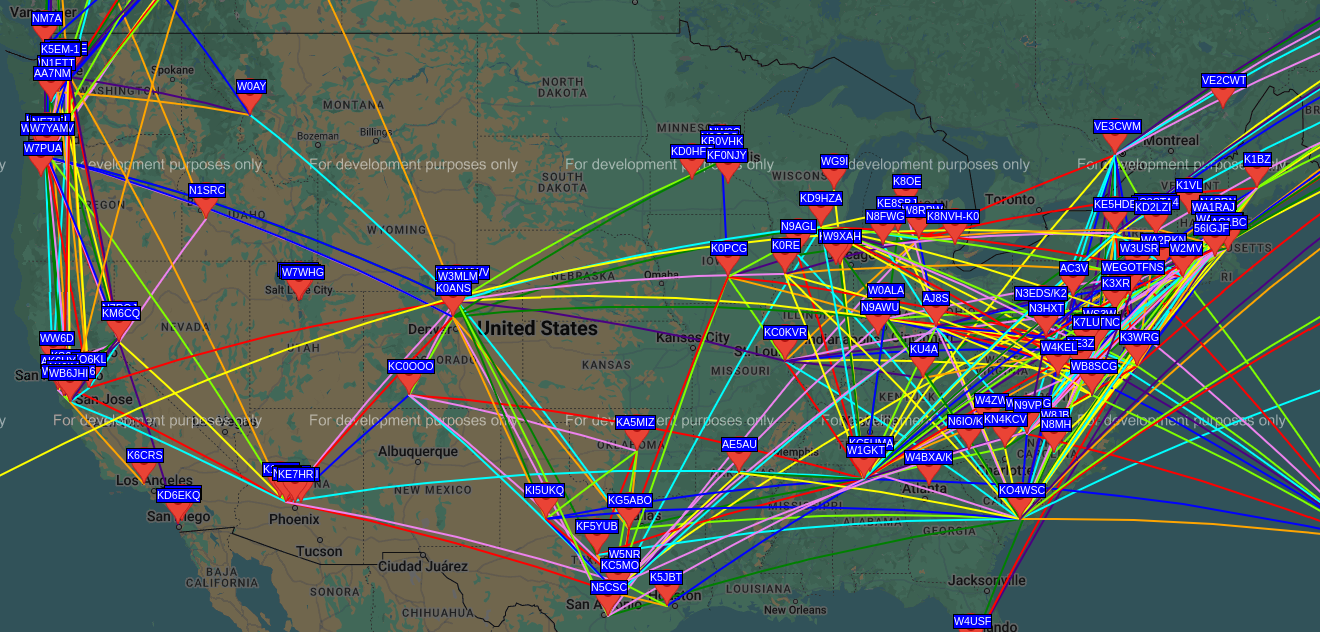
Flexibility
I should note here that the setup I have is not the only way to do things. There are a number of different software programs available that run on windows as well as Linux.
The Digirig Mobile interface is a great little device that has many options for cables pre-made for specific radios and works for many different digital modes. New radios often have USB interfaces built directly into the radios and do not require this interface. The Digirig works well for radios that have CAT connections or for older radios that do not have any connections for computer controls.
With the Digirig you can make up your own cable or purchase premade.
There are also options where you can build your own interface between your PC and radio.
Look for another post for how I built my own interface and connection cables.
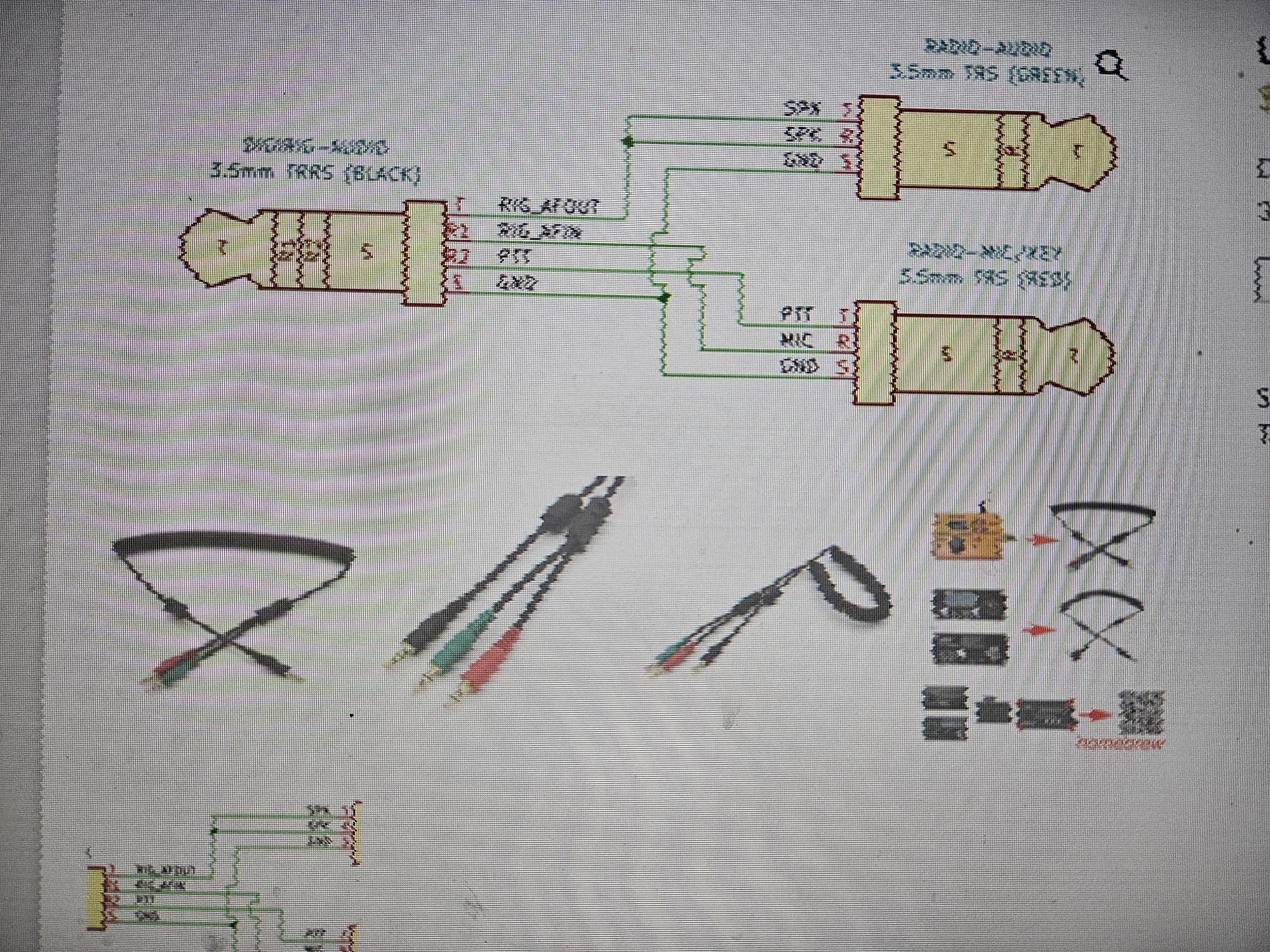
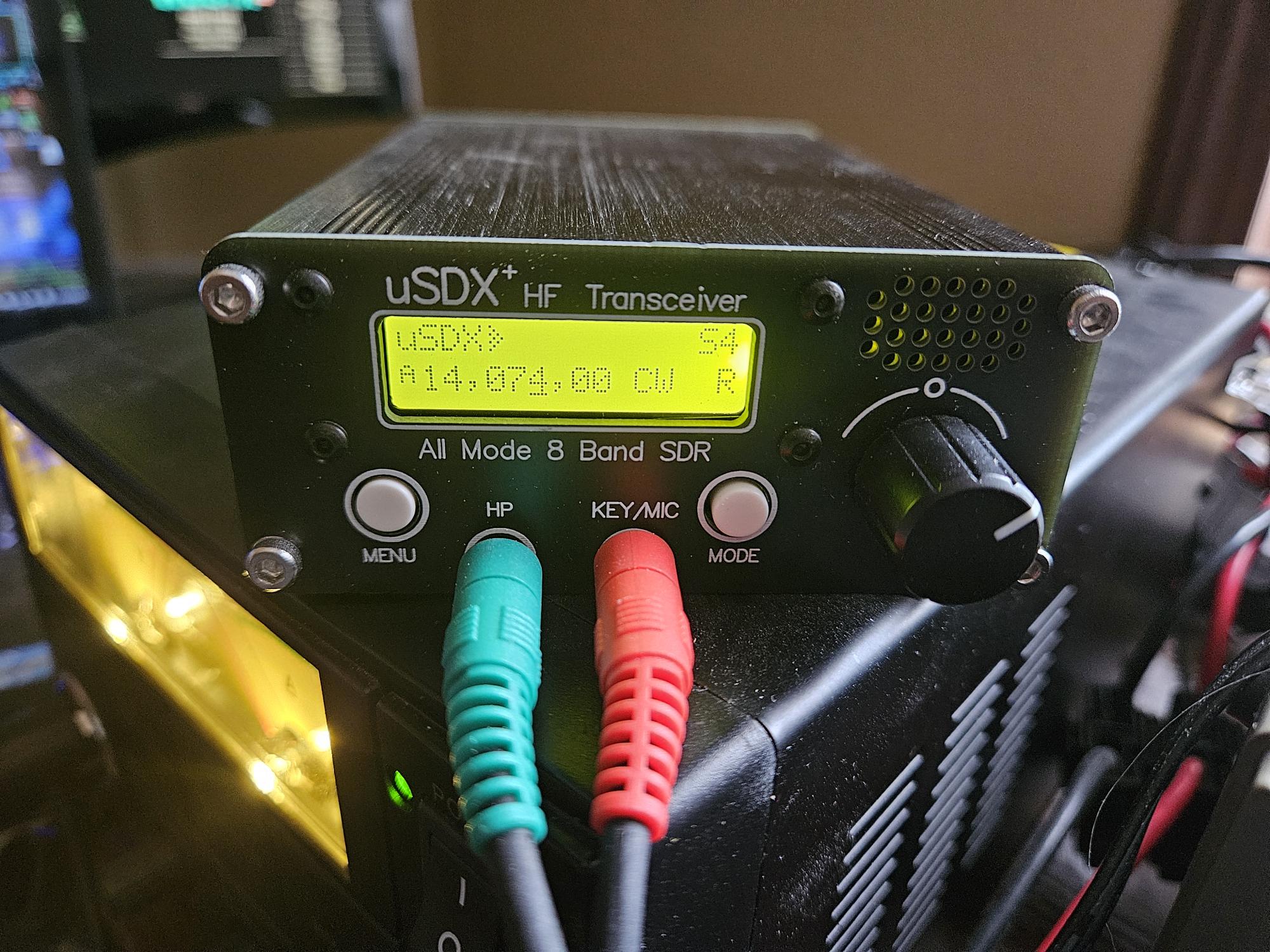
Frequencies
Set mode to USB
Frequency in Mhz
0.136
0.4742
1.8366
3.5686
5.2872
5.3647
7.0386
10.1387
13.5539
14.0956
18.1046
21.0946
24.9246
28.1246
50.293
70.091
144.489
432.300
1296.500


Stay Tuned
Look for the next post where I’ll show how everything is connected and put together.
And in another post I’ll go into details on a homebrew interface and how that goes together.